# If you have versions under 1.6.1.0, please contact mydiamo@pentasecurity.com
for installation guide.
# If you have versions higher than 2.0.0.0, continue on.
Before installing MyDiamo, you must first check the below.
- 1) Supported Platforms
- 2) Installation File
- 3) Product License
- 4) Key Files
- 1) Supported Platforms
- 2) Installation File
- 3) Product License
- 4) Key Files
#fancy-title-67b8c1ca0364a a{ color: #5b5b5b; }
The process of downloading the MyDiamo package and checking the prerequisites above will be proceeded in the following.
First, check the [MyDiamo Supported Platforms].
After checking supported platforms, please continue on.
#fancy-title-67b8c1ca048c6 a{ color: #274e75; }
Please check if your MySQL/MariaDB version is supported by the specific MyDiamo version. You can check this information on the download page.
#mk-custom-box-67b8c1ca04b23 { padding:10px 20px; margin-bottom:20px; background-attachment:scroll; background-repeat:repeat; background-color:#ebebeb; background-position:left top; } #mk-custom-box-67b8c1ca04b23 .mk-divider .divider-inner i{ background-color: #ebebeb !important; }
After you click the download icon with the correct OS, request for the MDFL ID and Auth code.
(The MDFL ID and Auth code is valid for 1 week once it is issued)
First, check the EULA. (Only after agreeing to the EULA, you can get the ID and Auth code to use MyDiamo)
Enter your E-mail address.
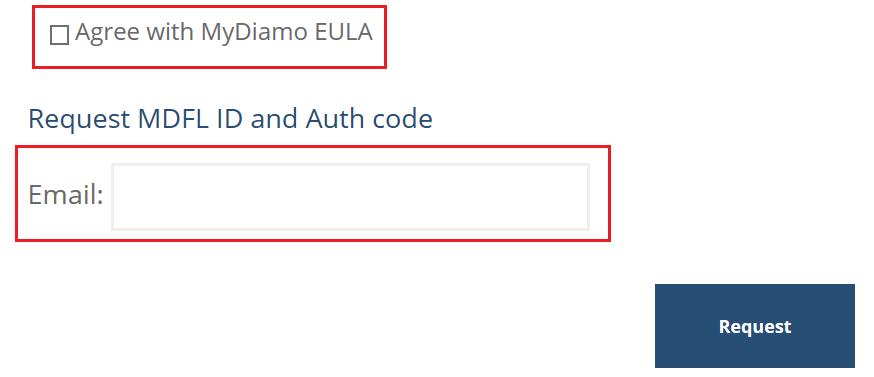
After applying, you can acquire the MDFL ID and Auth code through E-mail.
(Located on the bottom part of the email)
Here is an example of an ID and Auth code.
(Later during the installation, you should enter the acquired ID and Auth code into MyDiamo for generating the License Key)

MyDiamo key pairs, installation file, and password information will be provided through a link in the E-mail (MyDiamo_Package file). You must first extract the file.
Please check if the files and password information are as follows.
#fancy-title-67b8c1ca0740e a{ color: #274e75; }
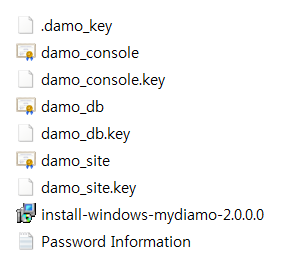
In the MDFL e-mail, there is a link where you can download the MyDiamo installation file, key files, and password information (MyDiamo_Package file).
Unzip the .tar.gz or .zip file and transfer the folder to the DB server where MyDiamo will be installed.
Check the key pairs.
| Key Name | File Name | Description |
|---|---|---|
| Site key pair | damo_site.cer damo_site.key |
The public key pair of the site consists of the public key (certificate) and the private key, which is encrypted. The key pair is created only once in each Site, and it is used to create the Console public key pair and DB public key pair. It is also used for resetting the password when the DB KEY password is lost. The key pair is created by the DB security administrator of the client; for security reasons, and it is quite important that it is kept safely by the security administrator. |
| Console key pair | damo_console.cer damo_console.key |
The public key pair of the Console consists of the public key (certificate) and the private key, which is encrypted. The key pair is created only once in each Site, and it is used to authenticate the D'Amo Console. The Console public key is also referred to as a certificate. |
| DB key pair | damo_db.cer damo_db.key |
[Note]
1. If the same files are already saved in the chosen directory of the key pair files,
the system will back up these files with a creation date as its extension.
2. Do not lose the password information for key files.
You will be unable to decrypt or restore encrypted data.
#mk-custom-box-67b8c1ca0814d { padding:10px 20px; margin-bottom:20px; background-attachment:scroll; background-repeat:repeat; background-color:#ebebeb; background-position:left top; } #mk-custom-box-67b8c1ca0814d .mk-divider .divider-inner i{ background-color: #ebebeb !important; }