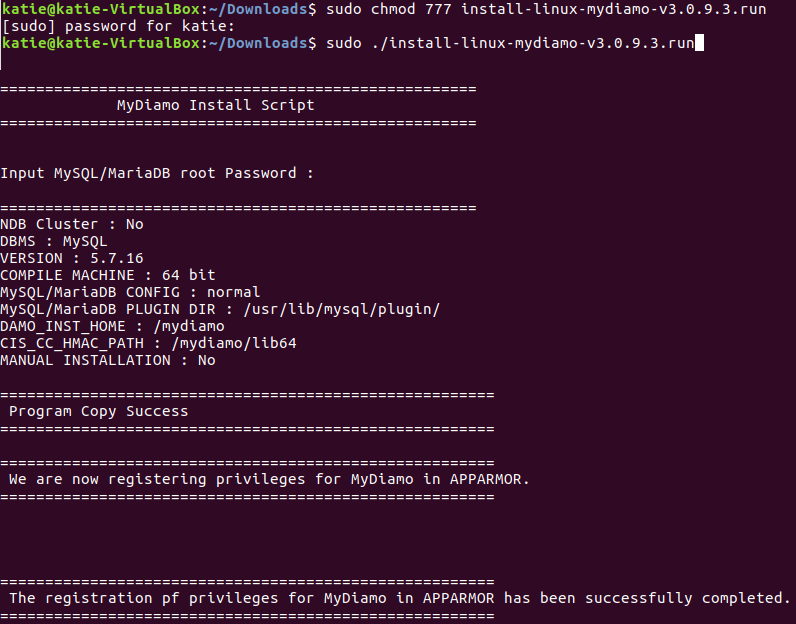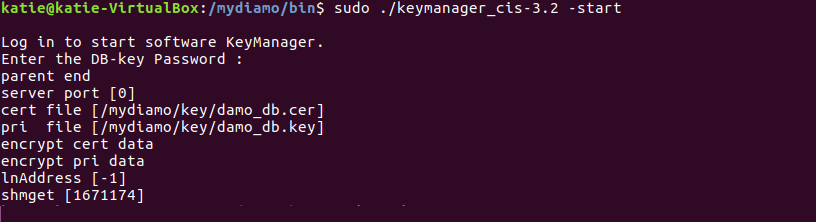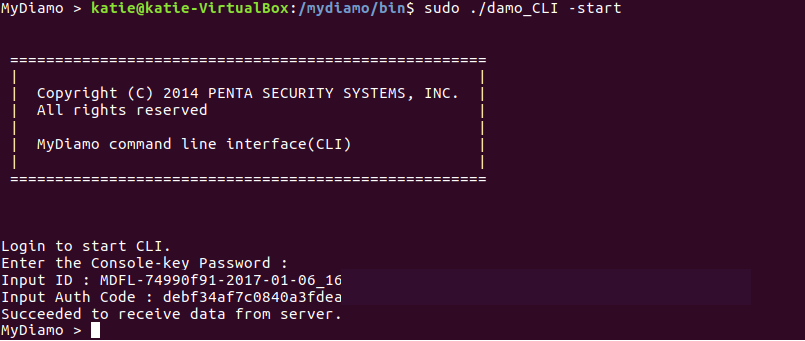Installation on Linux
#fancy-title-67ca64d7cb0ac a{ color: #274e75; }
#fancy-title-67ca64d7cb320 a{ color: #274e75; }
Step 1. Security Agent Installation
#fancy-title-67ca64d7cbdb3 a{ color: #274e75; }
1.Go to directory where the downloaded file is extracted. Please change the modus of the installation file.
sudo chmod 777 install-linux-mydiamo-{version}.run
2. Execute the installation file.
sudo ./install-linux-mydiamo-{version}.run
When the installation file (install-linux-mydiamo-{version}.run) is executed, this screen should appear.
3. Enter the Root password of your DBMS.
The DBMS MyDiamo plug-in installation will proceed automatically.
4. After program installation, execute keymanager.
(The keymanager file is in /mydiamo/bin directory.)
NOTE!
If you want to change Site Key, DB Key, and Console Key, please remove all files in /mydiamo/key and execute keygen which enables you to make your own keys.
./keygen -a -N [Name of MyDiamo key sets] -L
Then CLI will ask you to enter three keys like images below. If you make your own keys/password, please enter them with following steps.
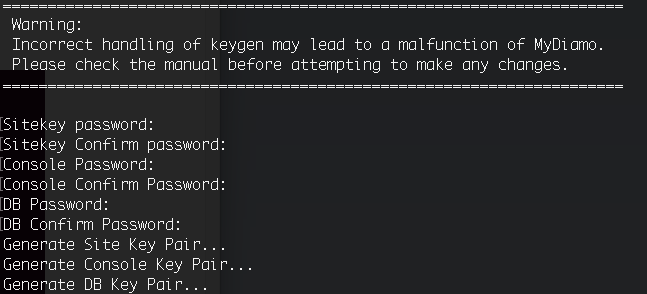
#mk-custom-box-67ca64d7cd3f0 { padding:10px 20px; margin-bottom:20px; background-attachment:scroll; background-repeat:repeat; background-color:#ebebeb; background-position:left top; } #mk-custom-box-67ca64d7cd3f0 .mk-divider .divider-inner i{ background-color: #ebebeb !important; }
5. Enter the passwords of the DB key to activate MyDiamo key server.
(You can find the passwords in the password information.txt provided in the downloaded package.)
Step 2. License Activation
#fancy-title-67ca64d7cf649 a{ color: #274e75; }
NOTE!
If you cannot connect to internet, please ask us the file license key.
email : mydiamo@pentasecurity.com
#mk-custom-box-67ca64d7cf83f { padding:10px 20px; margin-bottom:20px; background-attachment:scroll; background-repeat:repeat; background-color:#ebebeb; background-position:left top; } #mk-custom-box-67ca64d7cf83f .mk-divider .divider-inner i{ background-color: #ebebeb !important; }
1. First, run the CLI of MyDiamo. (It is under the bin file in “mydiamo” folder)
sudo ./damo_CLI -start
2. Enter the Console-key password.
The default Console-key password can be found in the password information.txt provided in the downloaded package. However if you make your own key and password in step1, please enter yours.
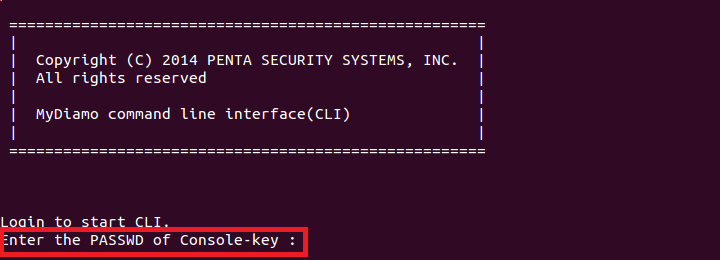
3. When you start MyDiamo for the first time, you should insert the License key (ID and Auth code). You can find your ID and Auth code in your E-mail.
After generating the License key once, you don’t need to insert the ID and Auth code anymore and the installation of MyDiamo is completed.