Installation on Windows
#fancy-title-673f087d4542a a{ color: #274e75; }
#fancy-title-673f087d456b2 a{ color: #274e75; }
Step 1. Security Agent Installation
#fancy-title-673f087d46154 a{ color: #274e75; }
1. Execute installation file (install-windows-mydiamo-{mydiamo version}.exe), and start setup.
2. The setup wizard checks your MySQL version and location automatically.
If the version of your MySQL is correct, click next.
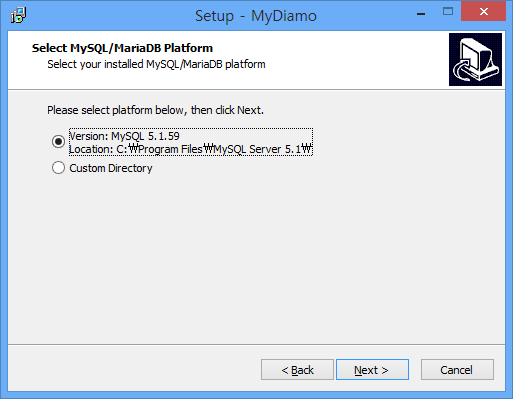
3. Type the root password of your DBMS.
4. Configure where to install MyDiamo files.
The default directory is C:₩mydiamo.
5. Select the directory where the key files are saved.
If you have configured it correctly, you should see the screen below.
(The key files were provided in the package downloaded by the link in your E-mail.)
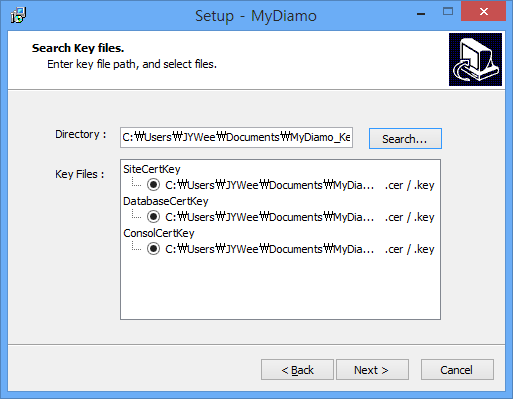
6. Select the Start Menu Folder for the program’s shortcuts.
The default folder is “MyDiamo”.
7. Click install if the information is correct.
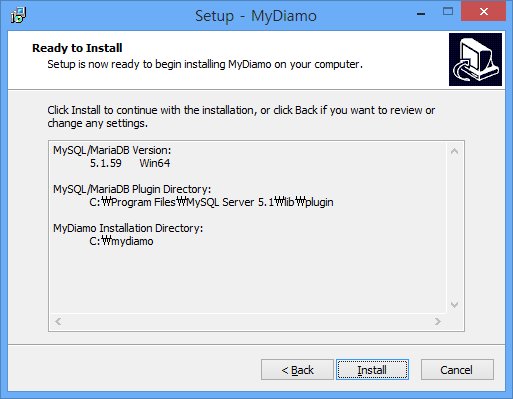
Step 2. Install plugin and execute Keymanager
#fancy-title-673f087d4905d a{ color: #274e75; }
1. After finishing the installation of the security agent, execute “Install Plugins” at MyDiamo’s shortcut folder for the Start Menu.
Enter the MySQL root password to install MyDiamo plugin.
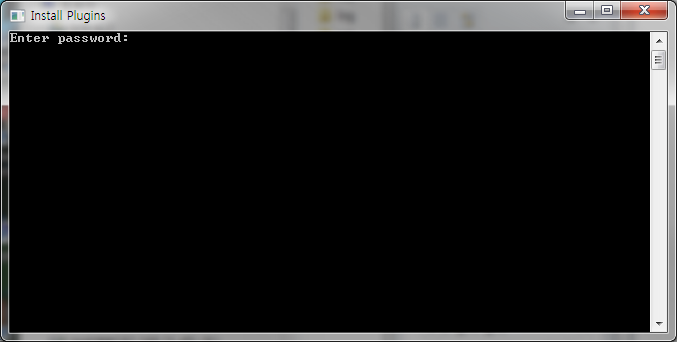
[Note]
In the case for MariaDB, after installing the plugin, you must restart MariaDB.
If not, MyDiamo may not work.
#mk-custom-box-673f087d49ae1 { padding:10px 20px; margin-bottom:20px; background-attachment:scroll; background-repeat:repeat; background-color:#ebebeb; background-position:left top; } #mk-custom-box-673f087d49ae1 .mk-divider .divider-inner i{ background-color: #ebebeb !important; }
2. After installing the plugin, execute “Key Manager” at MyDiamo’s shortcut folder for the Start Menu.
Enter the DB-key password to install MyDiamo Key Manager.
(The DB-key password can be found in the password information.txt provided in the downloaded package)
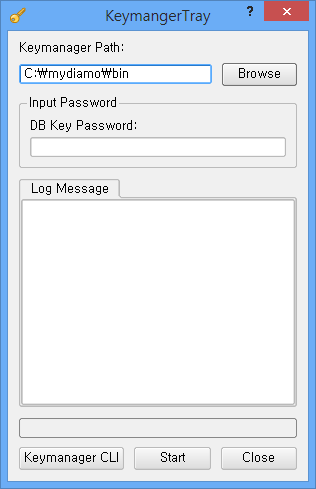
Step 3. License Activation
#fancy-title-673f087d4b563 a{ color: #274e75; }
1. First, Run the CLI of MyDiamo. (It is under the bin file in “mydiamo” folder)
# ./damo_CLI -start
2. Enter the Console-key password.
(The Console-key password can be found in the password information.txt provided in the downloaded package)
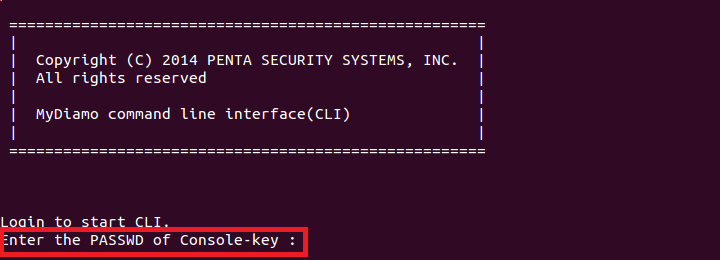
3. When you start MyDiamo for the first time, please insert the License key (ID and Auth code).
(You can find your ID and Auth code in your E-mail)
After generating the License key once, you don’t need to insert the ID and Auth code anymore.
After activation of the license, the installation of MyDiamo is completed.
[Note]
1. If you are not connected to the Internet, you cannot activate the license.
2. If the time and date of your computer is not correct, there can be an error in the activation process.
In this case, set the correct time and date, and request for a new license key.
#mk-custom-box-673f087d4ca98 { padding:10px 20px; margin-bottom:20px; background-attachment:scroll; background-repeat:repeat; background-color:#ebebeb; background-position:left top; } #mk-custom-box-673f087d4ca98 .mk-divider .divider-inner i{ background-color: #ebebeb !important; }